win8怎么更改显示语言?
- 分类:教程 回答于: 2015年11月28日 00:00:00
win8系统的用户有反映到不知如何更改显示语言,win8系统显示语言到底在哪里更改呢,怎么更改win8系统的显示语言呢?今天小编就有介绍到关于win8系统怎么更改显示语言的教程,接下来请祥看本文教程。
想重装系统的可以看这里:小白一键重装系统
1、在桌面双击“计算机”图标进入计算机,也可以快捷键 “WIN”+“E” 进入计算机。点击左上角“计算机”,选择“打开控制面板”接着下一步;
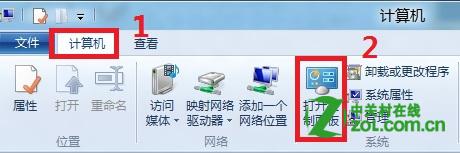
2、选择右上角“类别”,选中下拉菜单中的“类别”;
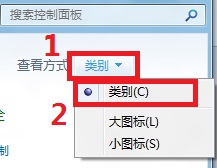
3、鼠标左键单击“时钟,语言和区域”;
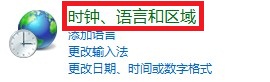
4、然后左键单击窗口中央的“添加语言”;
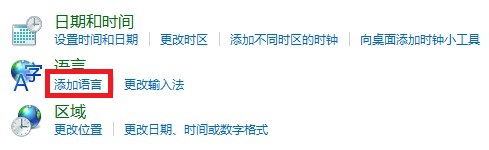
5、左键单击窗口中的“添加语言”;
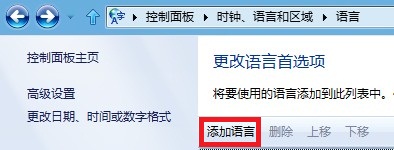
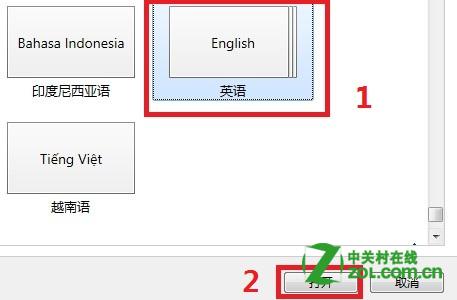
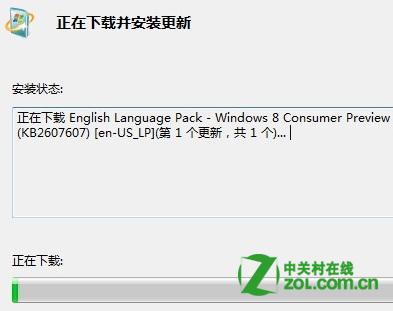
7、这一步点击窗口中间刚刚添加的语言后方的“选项”;
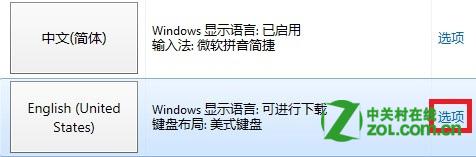
8、选择 Windows 显示语言下方的“使该语言成为主要语言”,点击后画面会自动返回,需要重新启动计算机修改生效即可。

想了解更多精彩教程吗?敬请关注“小白一键重装系统”官网。
 有用
26
有用
26


 小白系统
小白系统


 1000
1000 1000
1000 1000
1000 1000
1000 1000
1000 1000
1000 1000
1000 1000
1000 1000
1000 1000
1000猜您喜欢
- 怎么故意让电脑变卡?手动滑稽..2019/08/29
- 小白装机卡在准备就绪如何解决..2022/12/17
- 电脑一键系统还原是什么意思..2021/05/24
- 一键系统重装的步骤教程2021/08/20
- xp安装版下载安装教程2022/06/16
- 如何关闭电脑系统升级2023/12/28
相关推荐
- ghost制作工具使用教程2017/03/04
- 《提升办公效率:认识复制粘贴快捷键的..2024/08/27
- 电脑系统重装步骤有哪些2022/10/16
- 视频截取软件,轻松剪辑你的精彩瞬间..2023/12/23
- 小米抢购软件,助你轻松秒杀!..2023/12/08
- 电脑重装系统的方法的介绍..2021/12/28














 关注微信公众号
关注微信公众号



