360浏览器兼容模式怎么设置
- 分类:教程 回答于: 2022年05月19日 10:00:53
相信大家都碰到过在360浏览器中遇到部分网页无法打开、无法加载的情况,这时候我们可以通过将浏览器修改为兼容模式来解决,那么360浏览器兼容模式怎么设置呢?下面,小编就将360浏览器设置兼容模式的方法步骤带给大家
工具/原料
系统版本:windows10
品牌版型;联想ThinkPad
方法一:
1、我们在打开网页以后,鼠标右键网页的空白处,即可看到“切换兼容性模式”的选项。
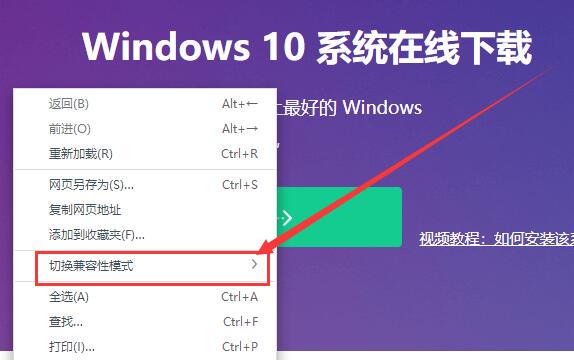
2、我们鼠标箭头移上去以后,即可进行IE浏览器的切换,我们选择自己需要的就可以了。
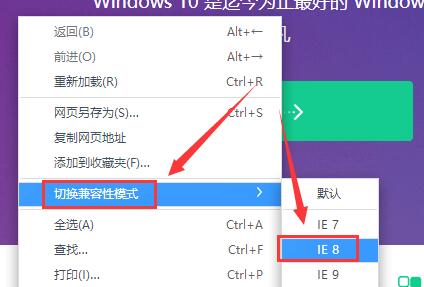
方法二:
1、首先用360浏览器打开网页,点击网页上侧的“闪电”图标
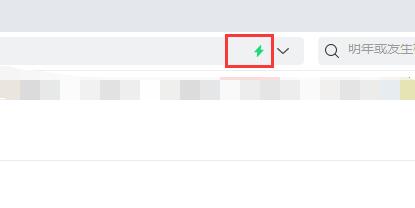
2、在打开的下拉菜单中点击“兼容模式”菜单项,这时该网页就会以兼容模式运行。
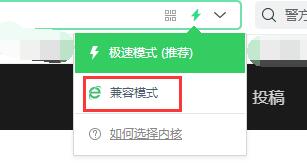
方法三:
1、点击浏览器右上角的“齿轮”图标。找到下方的“选项”进入。
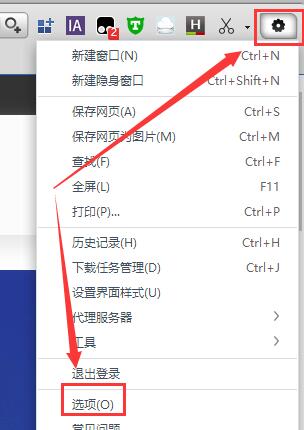
2、左侧栏切换到“高级设置”,然后将内核模式勾选为“默认使用Trident内核”,这个就是兼容性模式。
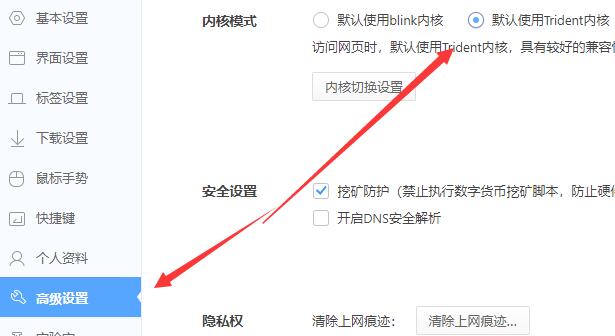
总结:以上就是360浏览器兼容模式怎么设置的步骤,希望可以帮助到大家。
 有用
26
有用
26


 小白系统
小白系统


 1000
1000 1000
1000 1000
1000 1000
1000 1000
1000 1000
1000 1000
1000 1000
1000 1000
1000 1000
1000猜您喜欢
- cmd是什么2023/12/14
- 金达电脑怎么装系统2021/03/27
- windows10磁贴设置透明效果2016/09/20
- 电脑如何重装系统?2022/07/19
- 手把手教你iphone弹窗广告去除拦截方..2021/08/29
- 安卓系统升级步骤和详细教程..2022/03/27
相关推荐
- 虚拟机用u盘装win7教程2016/11/06
- 什么是麒麟操作系统2022/11/08
- 教你360重装大师怎么重装系统..2021/07/23
- 《详细指南:如何申请126邮箱及常见问题..2024/09/08
- 数据精灵恢复:重拾失落的数字记忆..2024/09/02
- 一键重装系统怎么操作的步骤教程..2021/08/28














 关注微信公众号
关注微信公众号



