彻底禁用IE浏览器
- 分类:教程 回答于: 2015年07月06日 00:00:00
很多人在使用电脑上网的时候,都喜欢下载一些非IE的浏览器来上网,例如:360安全浏览器 ,搜狗浏览器等等,一般我们会将自己喜欢的浏览器设置为默认的浏览器,但是在使用一些工具和程序的时候,偶尔还会出现自动打开IE浏览器的情况。那么我们应该怎么彻底禁用IE浏览器呢?下面小编以电脑重装好的Win7 系统为例,为大家介绍一下禁用IE浏览器的方法。
1.开始---->选择"控制面板"
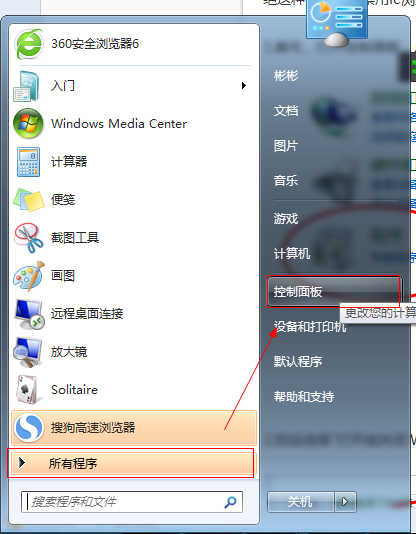
2.在“控制面板”选择框里点击“程序”
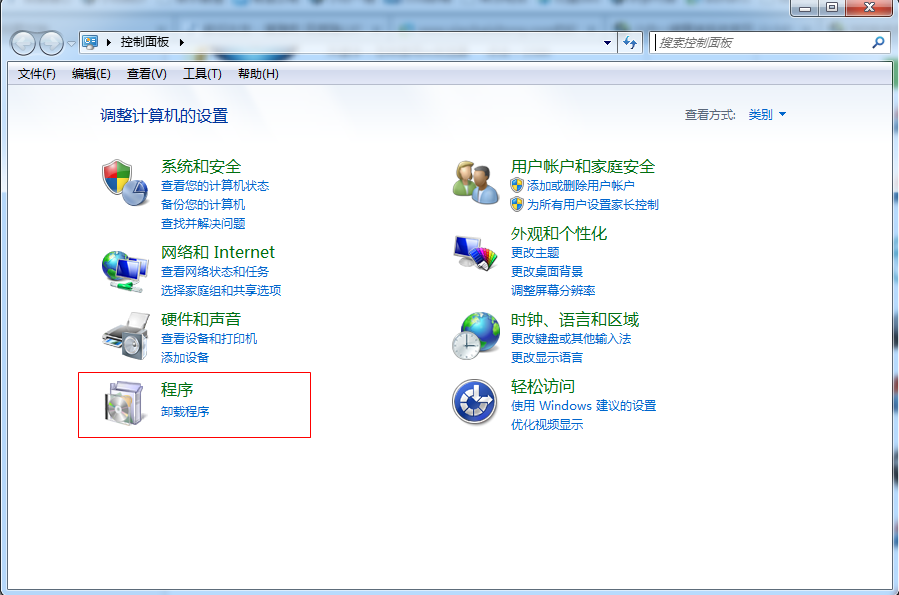
3.在“程序和功能”的栏目下点击“打开或关闭 Windows 功能”
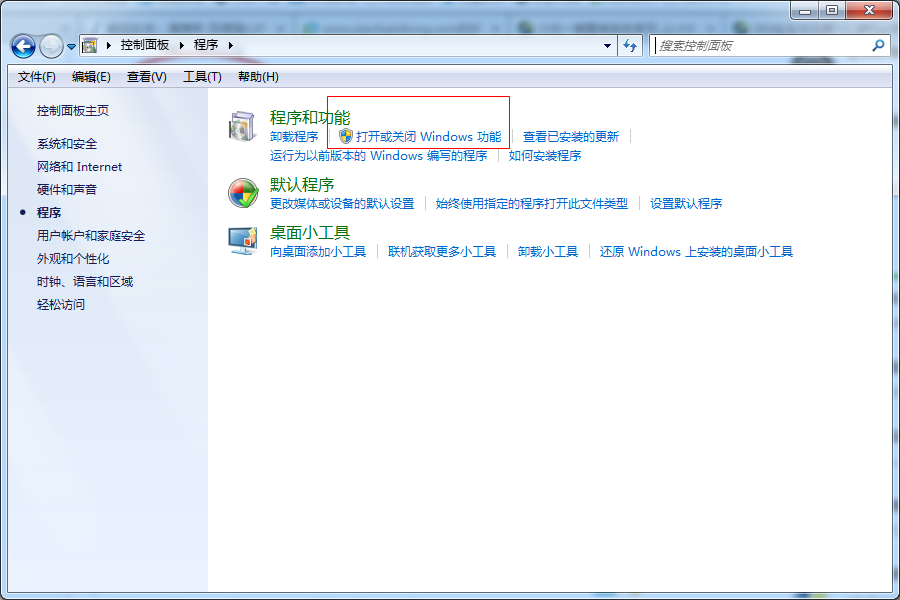
4.在“打开或关闭 Windows 功能”里找到IE浏览器,即是“Internet Explorer X” ,X代表你系统具体的IE版本号,然后将其前面的勾去掉
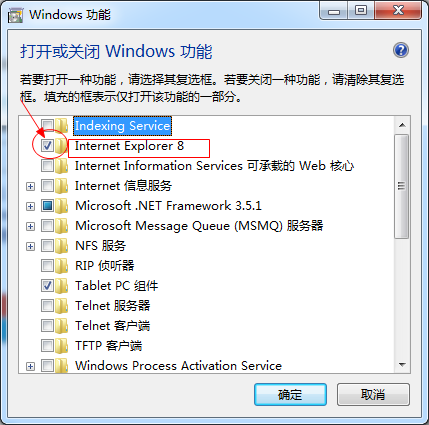
5.在弹出的提示框里点击“确定”,这样就可以彻底禁止IE浏览器 了。
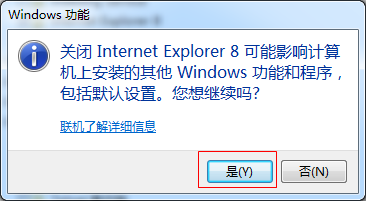
彻底禁用IE浏览器 http://www.01xitong.com/jiaocheng/403.html
标签:IE浏览器,禁用IE,禁用ie浏览器
 有用
26
有用
26


 小白系统
小白系统


 1000
1000 1000
1000 1000
1000 1000
1000 1000
1000 1000
1000 1000
1000 1000
1000 1000
1000 1000
1000猜您喜欢
- asus笔记本重装系统教程2017/03/21
- 简述电脑打不开怎么办2023/01/28
- 联想笔记本电源键亮但黑屏怎么办..2022/10/01
- 电脑系统重装是什么意思2022/07/21
- 中病毒电脑图片展示2022/09/04
- 教你书名号怎么打在电脑上..2021/11/04
相关推荐
- Win7系统远程Telnet连接不成功..2015/07/07
- 超微主板:小巧玲珑,性能强悍,引领计算..2024/03/19
- 《QQ会员权益详解:如何最大化利用特权..2024/08/15
- wifi密码破解器如何使用的教程..2021/12/12
- 如何打开STP文件2024/01/11
- 华硕笔记本系统还原的详细教程..2021/05/26














 关注微信公众号
关注微信公众号



