笔记本电脑运行特别慢怎么办?优化电脑的3种方法
- 分类:重装系统 回答于: 2025年02月13日 10:02:38
每次开机像挤牙膏,运行程序像蜗牛赛跑?用了五六年的旧电脑感觉卡了,准备卖了?相信有不少小伙伴或多或少遇到过电脑使用卡顿的问题,尤其是刚购买新电脑没多久的小伙伴正期望它能带来更快、更稳定的性能体验提升自己的办公效率呢!结果用了没多久,感觉越来越卡顿~其实不管是新电脑,还是“老伙计”,电脑卡顿的问题都可能发生,其实究其原因很可能是手中的电脑没有正确设置今天,小易就来教大家几个设置优化电脑的方法一起来看看吧!
工具/原料:
系统版本:windows10系统
品牌型号:华硕VivoBook14
方法/步骤:
一、检查占用资源的进程
电脑运行很慢跟某些进程正在消耗大量系统资源也有关系。
有的时候,我们的电脑突然很卡,使用【ctrl+shift+esc】快捷键打开任务管理器查看进程,可以看到某个进程的cpu占用率很高,或者是应用程序占用了大量内存,一下子就拖慢了电脑的速度。
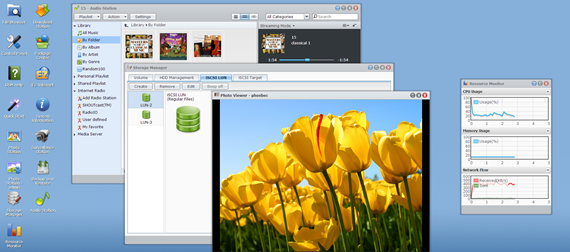
出现这种情况的原因可能是电脑打开了过多的应用程序,或者是打开了多个网页。
临时解决方法:关闭暂时不需要的进程和使用太多系统资源的进程,以释放占用的资源。

二、禁用开机启动项
电脑在开机的时候会同时启动电脑里面的应用软件。
跟随开机启动的软件越多,电脑开机的时间就会延长,系统运行也会变卡。
我们不如干脆禁用软件开机自启动,这样可以节省内存和cpu运行的时间,让电脑运行变快,同时还能加快开机速度。

禁用开机启动项方法:
在任务管理器点击“启动”,选择不需要跟随开机启动的软件,点击“禁用”即可。

三、释放磁盘空间
磁盘空间快满时,运行速度会明显变慢。
解决方法是,请彻底卸载电脑上不需要用的软件,以及清理磁盘垃圾文件。
清理磁盘垃圾的操作方法:
1、Win+i打开Windows设置,点击“系统”— “存储”。
2、自行选择需要清理的磁盘,将不需要的文件删除。

3、然后开启“存储感知”。

总结:以上就是本次笔记本电脑运行特别慢怎么办文章的全部内容了,希望本文能够帮助到有需要的各位朋友,祝大家一切顺利,所以问题都迎刃而解。
 有用
26
有用
26


 小白系统
小白系统


 0
0 0
0 0
0 0
0 0
0 0
0 0
0 0
0 0
0 0
0猜您喜欢
- 详细教程:怎么重装系统Win10企业版的步..2024/09/02
- 用Ghost重装系统2024/01/08
- 台式电脑重装系统,快速恢复正常!..2024/01/03
- 黑屏故障如何快速解决?专家教你精准排..2024/10/16
- 小白一键重装系统卡主板问题如何快速..2025/01/25
- 电脑开机显示屏显示英文解决步骤详解..2024/10/29
相关推荐
- 联想电脑u盘重装系统步骤2023/12/13
- 电脑怎么重装系统win7,重装win7系统..2022/12/21
- 【建议收藏】小白一键重装系统官方:安..2024/11/06
- 十分钟轻松学会:最简单的电脑系统重装..2024/09/03
- 台式电脑重装系统按F几?详解原因、方法..2024/06/12
- 如何用u盘重装系统,u盘重装系统winxp..2023/02/25















 关注微信公众号
关注微信公众号



